[안드로이드] 유용한 CalendarView 라이브러리들을 알아보자
안녕하세요! 개발자 파쿠입니다.
이번 포스팅엔 기본으로 제공하는 CalendarView를 제외한,
커스텀된 달력 라이브러리에 대해 공유해보고자 합니다.
시작하기 앞서, 본 포스팅에선 제가 유용하게 사용중인 두가지의 라이브러리 만을 다루고 있습니다.
먼저 결과 화면부터 보고 시작하겠습니다!
kizitonwose/CalendarView
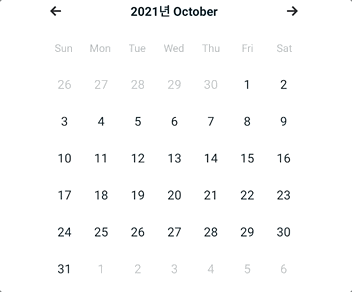
miso01/SingleRowCalendar
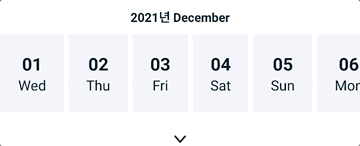
0) Gradle에 Library 추가
역시나 당연하게도 Library를 추가해 주어야겠죠?
app수준의 gradle파일로 들어가 준 후, dependency 내에 사용하실 라이브러를 추가해줍니다.
kizitonwose/CalendarView
implementation 'com.github.kizitonwose:CalendarView:1.0.4'miso01/SingleRowCalendar
implementation 'com.michalsvec:single-row-calednar:1.0.0'해당 라이브러리들의 버전은 포스팅 기준 (21.12.30) 기준으로 작성되었습니다.
해당 라이브러리들의 최신 버전을 확인하시려면 kizitonwose , miso01 링크로 들어가져서 확인해 주신후 적용해 주세요.
라이브러리들에 대한 상세한 내용은 각각의 github에 나와있습니다.
본 포스팅에선 구현 방법에 대해서만 다루도록 하겠습니다.
동기화 까지 하셨다면 다음 단계로 넘어가겠습니다.
1 -1 ) kizitonwose CalendarView
기본 CalendarView와 유사한 라이브러리인데요, 다른점은 커스텀을 좀 더 다양하게 할수있다는 점입니다.
fragment.xml
<androidx.constraintlayout.widget.ConstraintLayout
android:id="@+id/cl_calendar"
android:layout_width="0dp"
android:layout_height="wrap_content"
android:background="@drawable/background_half_curved_bottom"
android:elevation="1dp"
android:paddingHorizontal="60dp"
android:visibility="gone"
app:layout_constraintEnd_toEndOf="parent"
app:layout_constraintStart_toStartOf="parent"
app:layout_constraintTop_toBottomOf="@id/tab_cash">
<TextView
android:id="@+id/tv_calendar_indicator"
android:layout_width="wrap_content"
android:layout_height="wrap_content"
android:gravity="center"
android:lineSpacingExtra="5.6sp"
android:padding="12dp"
android:singleLine="true"
android:text="@{output.localizedMonth}"
android:textColor="@color/indigo"
android:textSize="14sp"
android:textStyle="bold"
app:layout_constraintEnd_toEndOf="parent"
app:layout_constraintStart_toStartOf="parent"
app:layout_constraintTop_toTopOf="parent"
tools:text="2021년 9월" />
<ImageButton
android:id="@+id/btn_monthPrev"
android:layout_width="wrap_content"
android:layout_height="wrap_content"
android:background="@null"
android:src="@drawable/ic_backward"
app:layout_constraintBottom_toBottomOf="@id/tv_calendar_indicator"
app:layout_constraintStart_toStartOf="parent"
app:layout_constraintTop_toTopOf="@id/tv_calendar_indicator" />
<ImageButton
android:id="@+id/btn_monthNext"
android:layout_width="wrap_content"
android:layout_height="wrap_content"
android:background="@null"
android:src="@drawable/ic_forward"
app:layout_constraintBottom_toBottomOf="@id/tv_calendar_indicator"
app:layout_constraintEnd_toEndOf="parent"
app:layout_constraintTop_toTopOf="@id/tv_calendar_indicator" />
<androidx.fragment.app.FragmentContainerView
android:id="@+id/fragment_day_of_weeks"
android:name="com.incarpay.incarpay_android.view.main.calendar.CalendarDayOfWeeksFragment"
android:layout_width="0dp"
android:layout_height="wrap_content"
app:layout_constraintEnd_toEndOf="parent"
app:layout_constraintStart_toStartOf="parent"
app:layout_constraintTop_toBottomOf="@id/tv_calendar_indicator" />
<com.kizitonwose.calendarview.CalendarView
android:id="@+id/calendar"
android:layout_width="0dp"
android:layout_height="wrap_content"
android:background="@color/white"
android:paddingHorizontal="1dp"
android:paddingBottom="10dp"
app:cv_dayViewResource="@layout/item_calendar_day"
app:cv_hasBoundaries="true"
app:cv_orientation="vertical"
app:cv_outDateStyle="endOfGrid"
app:cv_scrollMode="paged"
app:layout_constraintBottom_toTopOf="@id/btn_upper"
app:layout_constraintEnd_toEndOf="parent"
app:layout_constraintStart_toStartOf="parent"
app:layout_constraintTop_toBottomOf="@id/fragment_day_of_weeks" />
</androidx.constraintlayout.widget.ConstraintLayout>CalendarDayOfWeeksFragment.xml
<androidx.constraintlayout.widget.ConstraintLayout
android:layout_width="match_parent"
android:background="@color/white"
android:layout_height="wrap_content">
<TextView
android:id="@+id/tv_day_of_week_0"
style="@style/DayOfWeek"
android:layout_width="0dp"
android:layout_height="wrap_content"
android:paddingVertical="12dp"
android:textStyle="normal"
app:layout_constraintBottom_toBottomOf="parent"
app:layout_constraintEnd_toStartOf="@id/tv_day_of_week_1"
app:layout_constraintStart_toStartOf="parent"
app:layout_constraintTop_toTopOf="parent" />
<TextView
android:id="@+id/tv_day_of_week_1"
style="@style/DayOfWeek"
android:layout_width="0dp"
android:layout_height="wrap_content"
android:paddingVertical="12dp"
android:textStyle="normal"
app:layout_constraintBottom_toBottomOf="parent"
app:layout_constraintEnd_toStartOf="@id/tv_day_of_week_2"
app:layout_constraintStart_toEndOf="@id/tv_day_of_week_0"
app:layout_constraintTop_toTopOf="parent" />
<TextView
android:id="@+id/tv_day_of_week_2"
style="@style/DayOfWeek"
android:layout_width="0dp"
android:layout_height="wrap_content"
android:paddingVertical="12dp"
android:textStyle="normal"
app:layout_constraintBottom_toBottomOf="parent"
app:layout_constraintEnd_toStartOf="@id/tv_day_of_week_3"
app:layout_constraintStart_toEndOf="@id/tv_day_of_week_1"
app:layout_constraintTop_toTopOf="parent" />
<TextView
android:id="@+id/tv_day_of_week_3"
style="@style/DayOfWeek"
android:layout_width="0dp"
android:layout_height="wrap_content"
android:paddingVertical="12dp"
android:textStyle="normal"
app:layout_constraintBottom_toBottomOf="parent"
app:layout_constraintEnd_toStartOf="@id/tv_day_of_week_4"
app:layout_constraintStart_toEndOf="@id/tv_day_of_week_2"
app:layout_constraintTop_toTopOf="parent" />
<TextView
android:id="@+id/tv_day_of_week_4"
style="@style/DayOfWeek"
android:layout_width="0dp"
android:layout_height="wrap_content"
android:paddingVertical="12dp"
android:textStyle="normal"
app:layout_constraintBottom_toBottomOf="parent"
app:layout_constraintEnd_toStartOf="@id/tv_day_of_week_5"
app:layout_constraintStart_toEndOf="@id/tv_day_of_week_3"
app:layout_constraintTop_toTopOf="parent" />
<TextView
android:id="@+id/tv_day_of_week_5"
style="@style/DayOfWeek"
android:layout_width="0dp"
android:layout_height="wrap_content"
android:paddingVertical="12dp"
android:textStyle="normal"
app:layout_constraintBottom_toBottomOf="parent"
app:layout_constraintEnd_toStartOf="@id/tv_day_of_week_6"
app:layout_constraintStart_toEndOf="@id/tv_day_of_week_4"
app:layout_constraintTop_toTopOf="parent" />
<TextView
android:id="@+id/tv_day_of_week_6"
style="@style/DayOfWeek"
android:layout_width="0dp"
android:layout_height="wrap_content"
android:paddingVertical="12dp"
android:textStyle="normal"
app:layout_constraintBottom_toBottomOf="parent"
app:layout_constraintEnd_toEndOf="parent"
app:layout_constraintStart_toEndOf="@id/tv_day_of_week_5"
app:layout_constraintTop_toTopOf="parent" />
</androidx.constraintlayout.widget.ConstraintLayout>item.xml
<androidx.constraintlayout.widget.ConstraintLayout
android:layout_width="match_parent"
android:layout_height="wrap_content"
android:background="@color/white">
<TextView
android:id="@+id/tv_day"
android:layout_width="wrap_content"
android:layout_height="wrap_content"
android:gravity="center_horizontal"
android:lineSpacingExtra="7sp"
android:textColor="@color/indigo"
android:textSize="14sp"
android:textStyle="normal"
app:layout_constrainedHeight="true"
app:layout_constrainedWidth="true"
app:layout_constraintBottom_toBottomOf="parent"
app:layout_constraintEnd_toEndOf="parent"
app:layout_constraintStart_toStartOf="parent"
app:layout_constraintTop_toTopOf="parent"
tools:ignore="SmallSp"
tools:text="16"
tools:textColor="@color/black" />
</androidx.constraintlayout.widget.ConstraintLayout>
가장 상단의 뷰 부터 역활을 알아보겠습니다. 뷰의 명칭은 해당 뷰의 id값으로 말씀드리겠습니다.
- tv_calendar_indicator : 년도와 월을 표시합니다.
- btn_monthPrev : 이전 달 을 표시합니다
- btn_monthNext: 이후 달 을 표시합니다
- fragment_day_of_weeks: 요일을 표시합니다.
- calendar: 전체적인 캘린더를 표시합니다.
- tv_day: 캘린더의 각각의 날짜를 표시합니다.
1 -2) item과 calendar 결합하기
이제 캘린더뷰 안에 날짜를 넣어줄 바인더를 만들어줘야 하는데요,
이곳에서 날짜가 선택됬을떄와 같은 이벤트를 처리할수 있습니다.
해당 예제에선 선택된 두 날짜간의 이벤트를 간단히 구현해 보았습니다.
Binder.class
class CalendarDayBinder(
private val calendarView: CalendarView
): DayBinder<CalendarDayBinder.DayContainer> {
private var calendar: Pair<LocalDate?, LocalDate?> = null to null
var input: Input? = null
fun updateCalendar(
calendar: Pair<LocalDate?, LocalDate?>,
) {
if (this.calendar == calendar) return
this.calendar = calendar
this.calendarView.notifyCalendarChanged()
}
override fun create(view: View): DayContainer {
val binding = ItemCalendarDayBinding.bind(view)
return DayContainer(binding)
}
override fun bind(container: DayContainer, day: CalendarDay) {
val (startDate,endDate) = this.calendar
container.binding.tvDay.text = day.date.dayOfMonth.toString()
container.binding.root.setOnClickListener { _->
input?.onDayClick(day.date)
}
if (day.owner != DayOwner.THIS_MONTH){
container.binding.tvDay.setTextColor(ContextCompat.getColor(calendarView.context,R.color.trans_indigo))
}else {
container.binding.tvDay.setTextColor(ContextCompat.getColor(calendarView.context,R.color.indigo))
}
if (isInRange(day.date)){
container.binding.root.setBackgroundColor(ContextCompat.getColor(calendarView.context,R.color.whiteGrey))
}
if (startDate == day.date){
container.binding.root.background = (ContextCompat.getDrawable(calendarView.context,R.drawable.calendar_start))
} else if(endDate == day.date){
container.binding.root.background = (ContextCompat.getDrawable(calendarView.context,R.drawable.calendar_end))
}
}
private fun isInRange(date: LocalDate): Boolean {
val (startDate, endDate) = this.calendar
return startDate == date ||
endDate == date ||
(startDate != null && endDate != null && startDate < date && date < endDate)
}
class DayContainer(
val binding: ItemCalendarDayBinding
) : ViewContainer(binding.root)
abstract class Input {
abstract fun onDayClick(date: LocalDate)
}
}
이전에 생성한 CalendarDayOfWeeks.xml 의 Fragment도 생성해 줍니다.
그리고 요일을 표시해줄 로직도 작성해 줍니다.
override fun onViewCreated(view: View, savedInstanceState: Bundle?) {
super.onViewCreated(view, savedInstanceState)
val locale = Locale.getDefault()
var dayOfWeek = WeekFields.of(locale).firstDayOfWeek
val iterator = (viewDataBinding.root as ViewGroup).children.iterator()
while (iterator.hasNext()) {
val textView = iterator.next() as TextView
textView.text = dayOfWeek.getDisplayName(TextStyle.SHORT, locale)
dayOfWeek = dayOfWeek.plus(1)
}
}
여기까지 작성하셨다면 이제 Activity/Fragment 로 이동해줍니다.
1-3) 캘린더에 데이터 넣어주기
Fragment.class
private val currentMonth = YearMonth.now()
private val startMonth = current.minusMonths(1)
private val endMonth = current.plusMonths(1)
private var calendar: Pair<LocalDate?, LocalDate?> = null to null
private val binder = CalendarDayBinder(binding.calendar).apply {
input = object : CalendarDayBinder.Input(){
override fun onDayClick(date: LocalDate) = onDayClick(date)
}
}
// onViewCreated
with(binding.calendar){
(itemAnimator as? SimpleItemAnimator)?.supportsChangeAnimations = false
dayBinder = binder
monthScrollListener = { calendarMonth ->
onMonthScrolled(calendarMonth.yearMonth)
}
}
binding.calendar.setup(
startMonth,
endMonth,
WeekFields.of(Locale.getDefault()).firstDayOfWeek
)
private fun onMonthScroll(currentMonth: YearMonth) {
val visibleMonth = binding.calendar.findFirstVisibleMonth() ?: return
if (currentMonth != visibleMonth.yearMonth){
binding.calendar.smoothScrollToMonth(currentMonth)
}
}
private fun onDayClick(date: LocalDate){
val (start, end) = calendar
calendar = when {
start == null -> {
date to end
}
end == null -> {
start to date
}
else -> {
null to null
}
}
binder.updateCalendar(calendar)
}
캘린더에 넣어줄 시작/마지막 월을 셋업해준 후,
스크롤 해서 달력을 넘겼을때/ 날짜를 클릭했을떄와 같은 클릭 이벤트에대한 처리도 작성해 줍니다.
온클릭 이벤트 같은경우는 바인더에서 처리하는 방법도있지만 나중에 추가될수있는 다양한 처리를 대응하려면
엑티비티나 뷰모델에서 작업하는게 더 옳은 방식입니다.
여기까지 작성해 주셨다면 끝입니다!
2-1) miso01/SingleRowCalendar
해당 라이브러리는 이름에서부터 나와있듯이 한줄로만 표현하는 캘린터 뷰에 특성화된 뷰 입니다.
보여드릴 예제에선 구현에만 중점을 두었으며 라이브러리에 대한 자세한 기능과 내용은, 상단의 깃허브 주소를 참조해주세요!
캘린더를 보여줄 xml 파일을 작성해 줍니다.
fragment.xml
<androidx.constraintlayout.widget.ConstraintLayout
android:id="@+id/cl_row_calendar"
android:layout_width="0dp"
android:layout_height="wrap_content"
android:layout_marginTop="20dp"
android:background="@drawable/background_half_curved_bottom"
android:elevation="1dp"
app:layout_constraintEnd_toEndOf="parent"
app:layout_constraintStart_toStartOf="parent"
app:layout_constraintTop_toBottomOf="@id/tab_cash">
<TextView
android:id="@+id/tv_row_calendar"
android:layout_width="wrap_content"
android:layout_height="wrap_content"
android:gravity="center_horizontal"
android:lineSpacingExtra="5.6sp"
android:text="@{output.localizedMonth}"
android:textColor="@color/indigo"
android:textSize="14sp"
android:textStyle="bold"
app:layout_constraintBottom_toTopOf="@id/rowCalendar"
app:layout_constraintEnd_toEndOf="parent"
app:layout_constraintStart_toStartOf="parent"
app:layout_constraintTop_toTopOf="parent"
tools:text="2021년 9월" />
<com.michalsvec.singlerowcalendar.calendar.SingleRowCalendar
android:id="@+id/rowCalendar"
android:layout_width="match_parent"
android:layout_height="wrap_content"
android:layout_marginTop="10dp"
app:deselection="false"
app:layout_constraintBottom_toTopOf="@id/btn_lower"
app:layout_constraintTop_toBottomOf="@id/tv_row_calendar"
app:longPress="false"
app:multiSelection="false" />
</androidx.constraintlayout.widget.ConstraintLayout>
2-2) 캘린더에 데이터 넣어주기
해당 라이브러리의 구현방법은 엄청 간단한 편인데요 방금 만들어준 뷰에 데이터만 결합해 준다면 끝입니다.
fragment.class
private val calendar = Calendar.getInstance()
private var currentMonth = 0
private val rowCalendarManager = object : CalendarViewManager {
override fun setCalendarViewResourceId(
position: Int,
date: Date,
isSelected: Boolean
): Int {
val cal = Calendar.getInstance()
cal.time = date
return if (isSelected)
when (cal[Calendar.DAY_OF_WEEK]) {
else -> R.layout.item_calendar_day_selected
}
else
when (cal[Calendar.DAY_OF_WEEK]) {
else -> R.layout.item_calendar_day_unselected
}
}
override fun bindDataToCalendarView(
holder: SingleRowCalendarAdapter.CalendarViewHolder,
date: Date,
position: Int,
isSelected: Boolean
) {
holder.itemView.tv_day.text = DateUtils.getDayNumber(date)
holder.itemView.tv_week.text = DateUtils.getDay3LettersName(date)
}
}
//ViewCreated
val rowCalendarChangesObserver = object: CalendarChangesObserver {
@SuppressLint("SetTextI18n")
override fun whenSelectionChanged(isSelected: Boolean, position: Int, date: Date) {
super.whenSelectionChanged(isSelected, position, date)
}
}
val rowSelectionManager = object : CalendarSelectionManager {
override fun canBeItemSelected(position: Int, date: Date): Boolean {
return true
}
}
rowCalendar.apply {
calendarViewManager = rowCalendarManager
calendarChangesObserver = rowCalendarChangesObserver
calendarSelectionManager = rowSelectionManager
setDates(getFutureDatesOfCurrentMonth())
init()
}
private fun getFutureDatesOfCurrentMonth(): List<Date> {
currentMonth = calendar[Calendar.MONTH]
return getDates(mutableListOf())
}
private fun getDates(list: MutableList<Date>): List<Date> {
calendar.set(Calendar.MONTH, currentMonth)
calendar.set(Calendar.DAY_OF_MONTH, 1)
list.add(calendar.time)
while (currentMonth == calendar[Calendar.MONTH]) {
calendar.add(Calendar.DATE, +1)
if (calendar[Calendar.MONTH] == currentMonth)
list.add(calendar.time)
}
calendar.add(Calendar.DATE, -1)
return list
}
상단에 rowCalendarManager에 inflate 해줄 아이템들은 선택/미선택 되었을떄의 날짜의 뷰를 만들어서 넣어주면 됩니다.
여기까지 두가지 캘린더 라이브러리를 구현해 보았는데요, 이해가 어려우신 부분이 있다면 댓글로 남겨주세요 :)
이상 포스팅 마치겠습니다. 감사합니다!
